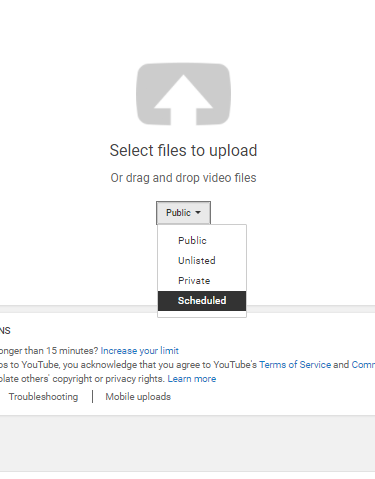It’s OK to Fake It! How to Fake Being Consistent with Your Social Media Posts
Consistency is Key
We asked and you answered! The overwhelming issue our responding group of small business owners and entrepreneurs face in their digital marketing is… *cue drumroll*… being consistent! People love consistency. In their love lives, in their professional lives, and in their content consumption. In order for your inbound marketing strategy to have a chance at success you have to post consistently. Right about now I’m guessing all the “buts” are running through your mind:“But all those “best practices” articles say to post on every platform multiple times a day. Where will I find the time?”
“But I run my business. I have too much to do to sit on social media all day…”
“But there are a million different platforms. How will I choose which ones to post to?” (Pro-tip: we solve this in our 5 inbound tips post)“But I can barely keep up with creating content now. What am I going to talk about every day?”
Time to kick those buts where the sun doesn’t shine. Being consistent doesn’t have to be super time consuming or difficult. In fact, we’re going to show you two ways you can hack your social media marketing to look consistent even if you aren’t. Plus we’re giving you access to our 7 Day Social Media Planner! It’s the exact planner we use to map out our content in advance for 6 different social media platforms. So let’s get right into it!
Being Consistent for Free
We understand. Time is finite. You want to post to your socials regularly but you can’t spend hours a day making sure that every platform gets attention at the right times. Well V3 has the solution. Spend an hour or two coming up with a week’s worth of content then use the tips below to save and share them in a matter of seconds.Facebook:
Facebook is the most convenient. It allows you to schedule posts for automatic publication at a time and date you choose. This can be done on both desktop and mobile with the Pages Manager App. Desktop: Simply create your post with whatever text, images, or links you’d like to share, then hit the down arrow next to publish to expose the additional options menu. Once there, you can hit schedule, to choose the day and time to publish the tweet, or save it as a draft to work on it later. Mobile: Create your post in the pages manager then hit next and “how do you want this to be published”. There you can choose to post now, schedule it, or save it as a draft that you can come back to later.Twitter:
Twitter doesn’t allow scheduling directly but you can easily save posts for publication by saving them as drafts via the twitter mobile app. Sadly, drafts aren’t available on the desktop version of the app, but we have a workaround for that. Desktop: Select messages from the navigation bar and then ‘new message’. In the ‘send message to’ field, type your own account handle. Yes, you’re sending a direct message to yourself. Just type the content you want in your tweet, attach any links or images, and hit send. When you’re ready to post, go back to the message and copy/paste it into a tweet!(Side note: This is also useful for saving tweets from the TL you don’t want getting lost in likes or RTs. Just hit the small envelope icon at the bottom of any tweet to DM it to yourself) Mobile: Create the tweet as you normally would, but instead of posting it hit the X in the upper left corner. A dialog box should open asking if you want to delete or save the draft. Be sure to hit save. To access your drafts, navigate to your profile page and click the three dot ‘more’ menu in the top left corner. Once there you can see all the tweets you saved and you just have to select one and hit tweet.
Instagram:
IG doesn’t allow scheduling in the app or through third party social media management software. They’re intent on you posting content yourself. It’s also a mobile only platform so you won’t be able to post via desktop. Mobile: Select the plus sign and go through the usual process of creating a post. You can choose your picture or video, add any filters, draft your caption, and add your location. BUT, instead of hitting share hit the back arrow twice. This will open a dialog box similar to twitter asking whether you want to discard the post or save it as a draft. Hit save. To access your drafted posts, simply open the app and hit the plus sign. Your drafted posts should be above your gallery of photos and videos.Tumblr:
Tumblr allows you to schedule posts via both desktop and mobile. But even more exciting, it allows you to queue posts and release them automatically at a set time and volume you choose. This easily enables you to look active even when you’re away. To change the queue settings, navigate to your account settings. This is located in either the gear icon on mobile or the person icon on desktop. Desktop: Navigate to the blog whose queue settings you want to change and select it. Scroll down to queue and adjust for the amount of posts you want to publish and the time frame. When you’re ready to build the queue, choose the type of post you want to make and fill out all of the necessary details. Choose the down arrow next to post to access the drop down menu and select ‘add to queue’. Mobile: Select queue from the menu options and configure the daily limit and post between options. This will also show you a list of all your queued posts. Then just create as many posts as you want and select the gear icon at the bottom of each post to add it to the queue.Youtube:
Youtube allows you to schedule posts right from their uploader on desktop, but not on mobile. Here’s our workaround: Desktop: Select the upload video icon in the top right of your YouTube homepage. Before choosing the video you want to upload, select the drop down menu that says ‘Public’ and select scheduled. Then, while your video uploads, choose the day and time you’d like it to be published. Mobile: Select the camera icon in the top bar of the Youtube mobile app. Select your video, fill out all of the details, publish, and set the privacy to ‘unlisted’.This makes it so that only people given the video’s link can access it. It will not show up in search. When you’re ready to publish, go to library, then my videos, and select the three dot ‘more menu’. From that menu select edit and under privacy, change the video from unlisted to public. Now anyone can search for and view your video!
LinkedIn:
LinkedIn doesn’t allow drafts for mobile or desktop. So the hack for this platform would be to draft the post including the link, image, and caption in a social media planner, like the one we created below, or in a memo on your phone. When you’re ready to publish, copy/paste the information into an update and publish in under a minute!<script src="//static.leadpages.net/leadboxes/current/embed.js" async defer></script> <img style="cursor:pointer;" data-leadbox-popup="1474979f3f72a2:10daf9b18946dc" src="https://lh3.googleusercontent.com/dWErD4NQ4Ogs8uC6lUvZEw2P4GoKLFGOaF4S7rJpLXSAdoLCvZZXuqJsv5-p3c5YBYWeJHclOhS9kI_T_roetw=s0" alt="V3 Inbound Marketing Social Media Planner"/>
Being Consistent with a Subscription
You might be thinking, “Ok. Now I have a way to fake consistency. Great! But that still seems like a lot to keep track off. I have to remember which draft to publish when, and go through and schedule on each individual platform? Ain’t nobody got time for that…” We get it. You want something simpler, and a little more automated to take the task of posting consistently off your hands. Enter: social media management software. Now there are A LOT you can choose from. Either as a complete CRM package like Infusionsoft or Hubspot or social media specific software like Sprout Social or Hootsuite.

Our personal recommendation is Hootsuite. And this is not an affiliate plug, we actually use and believe in this software ourselves. Plus our CEO just so happens to be Hootsuite platform certified to help you set that up!
Hootsuite
This software allows you to easily manage your Facebook, Twitter, Instagram, LinkedIn, and Youtube all from one place. It also has hundreds of partner apps to manage other platforms like Pinterest and WordPress. Once you give the app permission to manage your various profiles, you can schedule content to post days, weeks, or even months in advance. You can also respond to messages and mentions directly from your dashboard. Plus you can set up streams to curate content by hashtag, location, or keyword and keep your finger on the pulse of trends on various platforms. This is also a great way to keep track of your brand mentions and respond quickly to any conflicts. Finally, Hootsuite’s customizable analytics reports allow you to track and measure dozens of key metrics. This way you can measure the impact of your social media campaign and use it to tweak your strategy or exhibit your social media ROI to investors, employees, or colleagues. We could go on and on about Hootsuite but this post is long enough.<iframe src="https://giphy.com/embed/S6PJSHMftMyPK" width="510" height="385" frameBorder="0" class="giphy-embed" allowFullScreen></iframe><p><a href="https://giphy.com/gifs/chappelles-show-S6PJSHMftMyPK">via GIPHY</a></p>
Being Consistent is IMPORTANT
We know it’s not easy, but being consistent shows your readers, customers, or audience that you’re trustworthy and credible. They know they can depend on you and by extension your business. That’s part of what will keep them coming back for more and turn them from occasional visitors into enthusiastic brand ambassadors. Use the hacks in this post, Hootsuite, and our free weekly planner available below to get your social media marketing on track!<script src="//static.leadpages.net/leadboxes/current/embed.js" async defer></script> <img style="cursor:pointer;" data-leadbox-popup="142039e73f72a2:10daf9b18946dc" data-leadbox-domain="v3inbound.lpusercontent.com" src="https://lh3.googleusercontent.com/7oDf1iSli1yWNSW3jwxu0DyDAbtdYm3hofFyJ353dallT4hCqkz9q4y5SWXreWl2Y4o-CQL0W9uvyIq0YUl_CA=s0" alt="V3 Inbound Marketing Social Media Planner"/>

TC Headley
CEO
TC is a passionate social media specialist, WordPress CMS developer, & entrepreneur. She founded V3 with two ideas in mind: No black small business or entrepreneur should fail because they couldn’t attract the right customers, and the solution lies in inbound marketing. Now she enables her clients and readers to find their unique brand visuals, vibe, & voice and make a difference in their businesses.